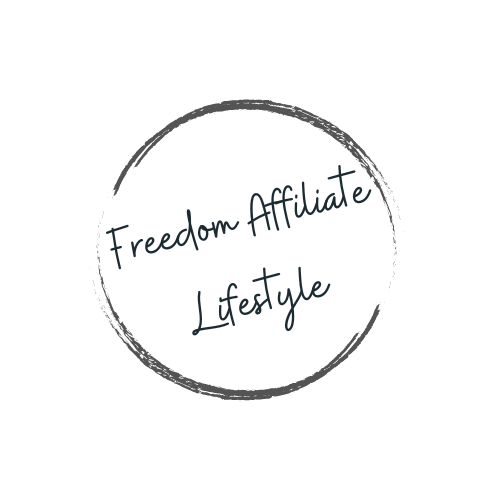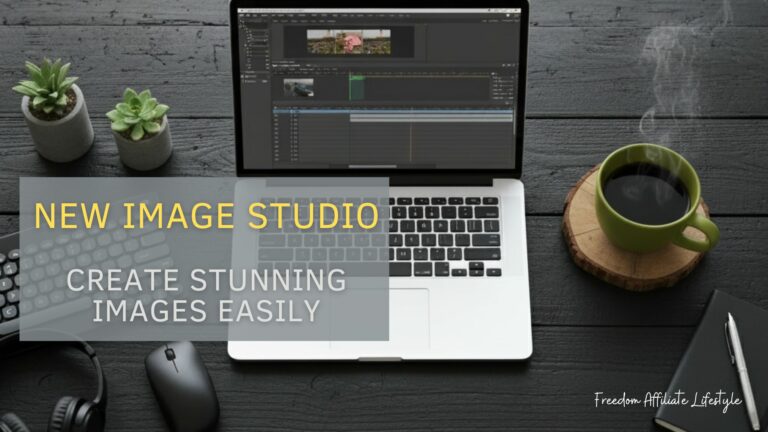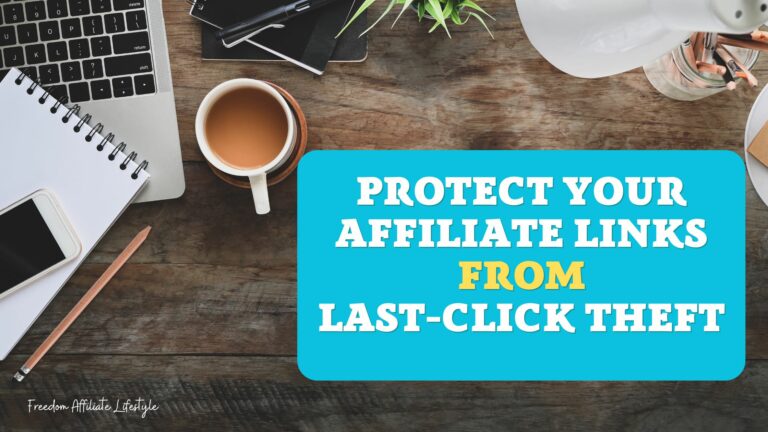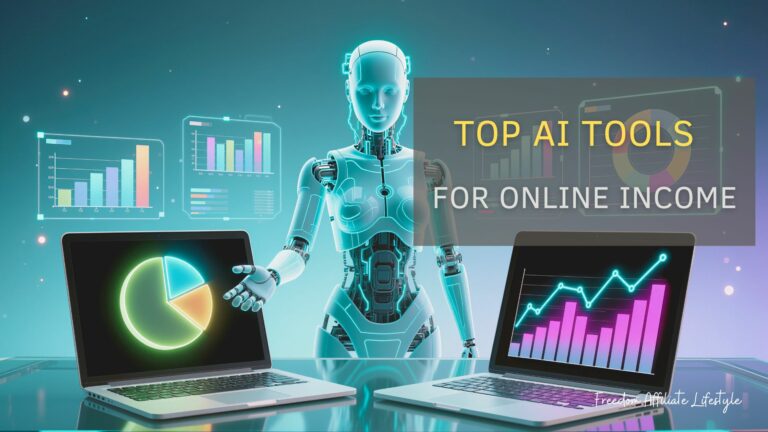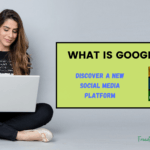As an affiliate marketer, providing value to your audience is how you stand out. One effective way to do this is by offering downloadable printable PDFs on your website. These PDFs can serve as a practical resource for your readers while helping you achieve several important goals.
Benefits of Offering Downloadable PDFs:
Increased Engagement: A well-designed checklist or document encourages readers to interact with your content more deeply, turning casual visitors into loyal followers.
Added Value: PDFs provide actionable steps, helping your audience implement what they’ve learned from your blog.
Lead Generation: Offering a checklist, form, or document in exchange for an email address is a proven way to grow your subscriber list and build lasting connections.
Authority Building: Sharing high-quality, useful tools shows that you are an expert in your niche.
Creating and sharing these types of PDFs is easier than you might think. In this guide, you’ll learn step-by-step how to design a professional-looking document, upload it to your WordPress site, and make it easily accessible to your audience. We’ll also cover how to utilize buttons or graphics and discuss using your PDF as a lead-generation tool.
Affiliate Disclaimer: This site contains affiliate links, which means I may earn a commission on purchases made through these links at no extra cost to you.
Table of Contents
Step 1: Create Your Checklist/PDF

Choose Your Format:
Use tools like Canva, Microsoft Word, or Google Docs to design your specific PDF.
Make sure it's visually appealing and easy to read.
Save as a PDF:
Export or save the checklist/document as a PDF file for better compatibility and professional presentation.
Step 2: Upload the PDF to Your WordPress Media Library
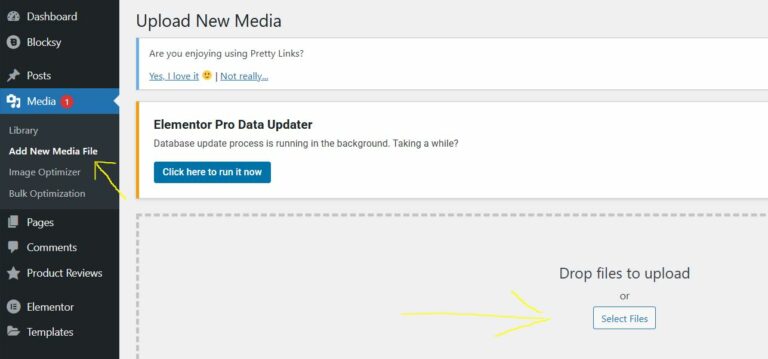
Log in to WordPress:
Go to your WordPress dashboard.
Navigate to Media Library:
Click on Media > Add New.
Upload Your File:
Drag and drop your PDF or use the file uploader to add it to your site.
Step 3: Add the Document to a Post or Page
Open a Post or Page Editor:
Navigate to the post or page where you want to feature your PDF.
Click Edit to open the WordPress editor.
Insert the File:
In the editor, click the + button to add a new block.
Select the File block from the block options.
Upload or Select Your File:
If the checklist is already in your Media Library, click Media Library and select the file.
If not, use the Upload option to add the file directly from your device.
Customize the Display:
Edit the file name or add a description if needed.
Enable the Download Button option so users can easily download the checklist.
Once these steps are complete, preview your post or page to ensure the checklist appears as intended. You’re now ready to provide your audience with an engaging, downloadable resource!
Related Article at FreedomAffiliateLifestyle.com!
Check out this article about “How to Write Affiliate Marketing Content that Sells” and learn about ways to convert readers into customers.
Step 4: Make It Stand Out with a Button or Graphic
Use a Call-to-Action (CTA):
Create a button using the block editor (e.g., Gutenberg) or a plugin like WPForms or Elementor.
Link the button to your PDF’s URL to make it easily accessible.
Optional Graphic Element:
Add an image, icon, or graphic element near the button to draw attention.
Use free design tools like Canva to create an eye-catching visual that complements your website’s style.
Making your checklist stand out with a clear CTA and appealing graphics ensures it grabs your readers’ attention, increasing the likelihood of downloads and engagement.
Step 5: (Optional) Offer the Checklist via Email Signup
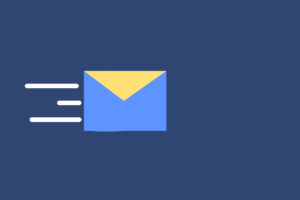
Integrate an Email Capture Form:
Use plugins like Mailchimp, ConvertKit, or WPForms to create a form.
Embed the form on your landing page, sidebar, or within blog posts.
Set Up an Automated Email:
Configure your email marketing tool to send the checklist/document as an attachment or link once a user subscribes.
Customize the email with a friendly message thanking them for signing up and explaining how the checklist can help them.
Promote Lead Generation:
Highlight the benefits of subscribing to your list in your blog post or on your website.
Use phrases like “Get your free checklist and actionable tips delivered to your inbox!” to encourage signups.
Offering the checklist via email signup not only adds value for your audience but also helps you build a robust email list, which is a powerful asset for growing your affiliate marketing business. By leveraging this step, you’re creating an opportunity to nurture leads and drive long-term engagement.
Conclusion
Adding a downloadable printable PDF to your WordPress website is a simple yet effective way to enhance your content, engage your audience, and grow your business. By following the steps outlined in this guide, you can:
Create a visually appealing document that adds value for your readers.
Upload and display it seamlessly on your website.
Boost visibility with engaging buttons and graphics.
Leverage it as a lead-generation tool to build your email list.
Start creating your checklist today and see how it transforms your website into an indispensable resource for your audience. If you found this guide helpful, check out more tips and strategies on our website to continue leveling up your affiliate marketing game!

THIS IS HOW I MAKE MONEY ONLINE!
- Build your own website based on your passions and interests
- Generate consistent monthly income
- Grow and monetize your social media platforms
- Work from anywhere and create passive income streams

Elizabeth teaches people how to make money online through affiliate marketing. Her tips and strategies help readers earn a Full-Time Income from home. She shares easy steps for success on her blog. Follow her to start your journey!